PS-3600B SPARK LXi2 Home Screen and Connecting Sensors to Software
How do I know if the LXi2 is correctly set-up? Why are my sensors not connecting to the software in the LXi2?
The following screen is the correct home screen for the tablets below. The tablets are managed by BlueSphere MDM. If you are missing any apps from this home screen, then please refer to https://www.pasco.com/support/knowledge-base/121
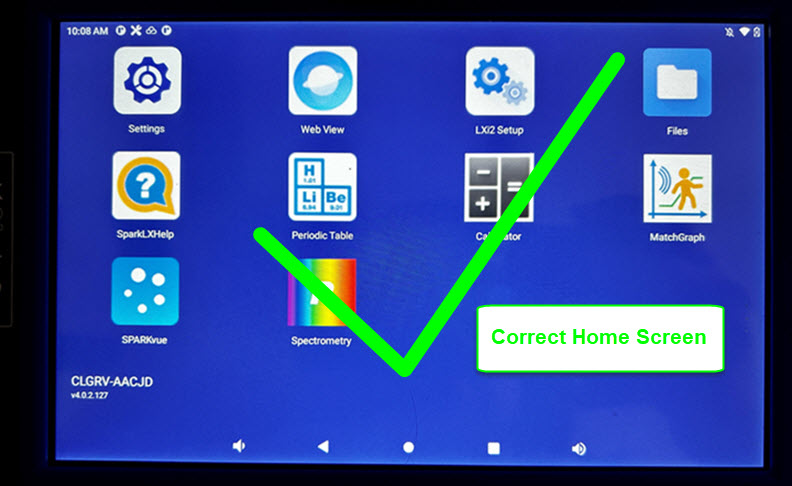
If your screen looks like the one below, then it is not properly set up and connected to the MDM and needs to be factory reset on a Wi-Fi network that meets the following Firewall Requirements (see https://www.pasco.com/support/knowledge-base/104). Usually, instructors take the tablets home to connect to a stable Wi-Fi connection that is not impacted by a firewall to complete the initial setup.
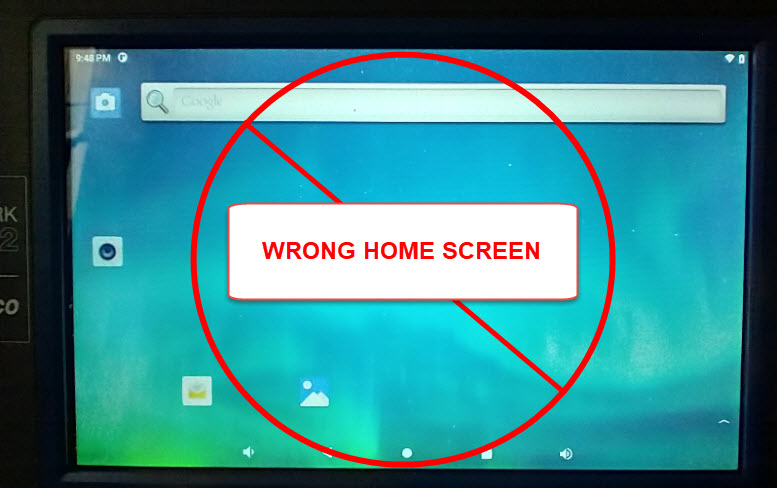
If you are having trouble connecting your sensors to SPARKvue in this setting, then it is because the device is not properly set up and needs to be factory reset on proper Wi-Fi (see above). Once set up, there should be no issues with connecting sensors to SPARKvue or Spectrometry.
To perform a factory reset on the wrong home screen:
1. Swipe up from the bottom to get the apps screen.
2. Tap on the Settings
3. Tap System then Reset Options
4. Tap on Erase all data (factory reset)
5. Confirm two times.
Related Products
SPARK LXi2 Datalogger
This is a Bluetooth, handheld science datalogger that lets students connect multiple wired and wireless sensors, collect data, generate live graphs, and perform data analysis.
For further assistance, please contact Technical Support at support@pasco.com, through chat on this site during our business hours, or through our web form. Tech Support can also be reached by phone at 1-800-772-8700.

